Any software can run smoothly on Windows-based devices if it is built on the .Net framework. However, at times, the framework itself can start to act buggy. And you definitely feel annoyed if you get the error code 0xe0434352 due to that, isn’t it?
The .Net framework error can be solved by updating the Windows OS along with the GPU driver. You can also resolve it by temporarily disabling the security software (Windows Defender) and then giving your system a clean reboot. This issue can be solved by a new windows user account as well.
However, these are not all the possible solutions we have to fix the error. But, before we dive deep into the solutions segment, let’s understand what this error actually is and what are the primary reasons behind it.
What Error Code 0xe0434352 Actually Is?
.Net is a new-age framework that now most software uses, especially on Windows devices. Although it is an extremely advanced framework, it still has some issues that Microsoft is constantly dealing with.
And the error code 0xe0434352 mainly occurs if there is any bug or glitch in the .Net framework.
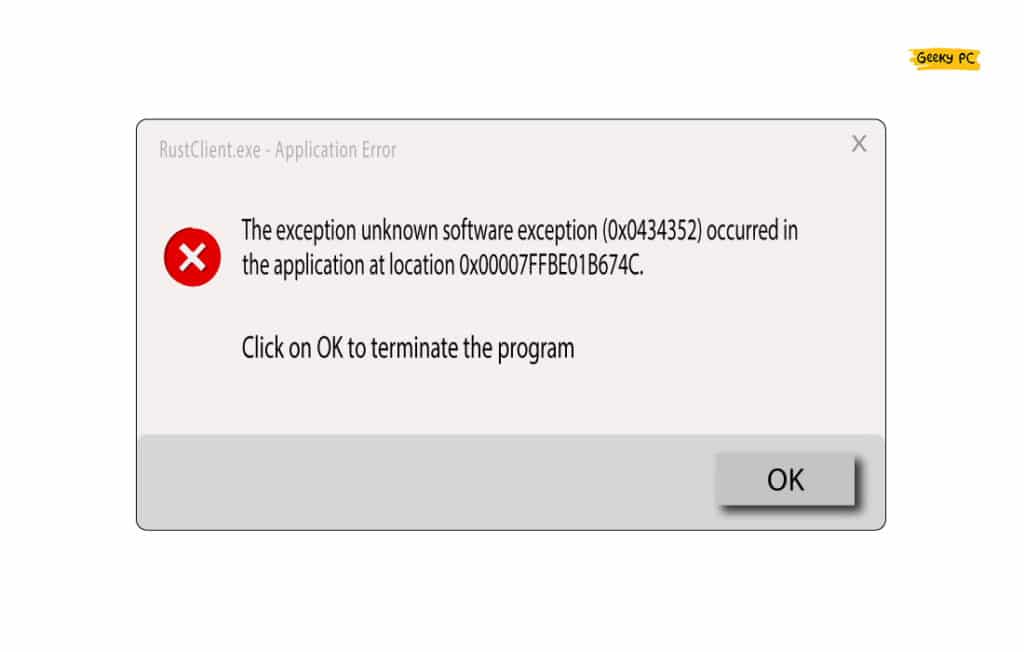
If your .Net framework is faulty or corrupted (due to any virus attack), this error code can start to pop up on your device.
It can even trigger on your system if you haven’t updated the framework for a long time. This issue can also trigger if a background process overrides the framework and restricts it from functioning properly.
What Are The Primary Reasons Behind The Error Code 0xe0434352?
The error code 0xe0434352 is pretty common in Windows-based devices, especially if the device has the .Net framework installed. However, this issue mainly occurs for seven main reasons.
- Any of the background processes or apps running on your system are directly interfering with the .Net framework.
- The Windows Defender or any other third-party application is restricting the framework from functioning properly.
- There are bad or corrupted sectors on your hard disk, especially in the default system partition.
- You haven’t updated your Windows OS; that needs an urgent rollout to the newest version.
- You are using an obsolete GPU driver on your device that conflicts with the .Net framework.
- A buggy, corrupted, or even shared Windows User Account can trigger this issue as well.
- You have faulty or wrong KernelBase.dll file permissions on your device.
Besides these seven primary reasons, this .Net framework error can even occur if there is any virus infection in the root file or installation directory.
It can even happen if you are using a cracked version of the Windows OS.
6+ Easy Fixes For The 0xe0434352 Error In Windows 10/11
Before you try any pro methods that need advanced tweaks on your system to fix the error code 0xe0434352, you should first try the generic methods. And in almost 90% of the cases, these generic fixes alone are sufficient to resolve this error in no time.
1. Clean Reboot Your Device
There are several apps and processes that continuously run on the Windows OS background. And if any of those background processes starts to malfunction, it can directly interfere with the .Net framework on your system.
So, to minimize interference, you should give your system a clean reboot first.
- Step 1: Press the “Windows Key + R” buttons together to initiate the “Run” dialog box on your device.
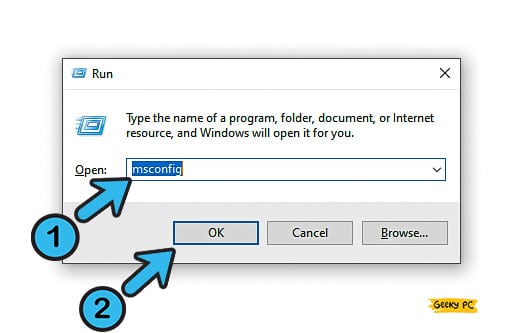
- Step 2: Type “msconfig” in the designated field and press the “OK” button.
- Step 3: Once the “System Configuration” window appears, select the “General” option from the header selection menu.
- Step 4: Now, click on the small checkbox beside the “Selective Startup” option.
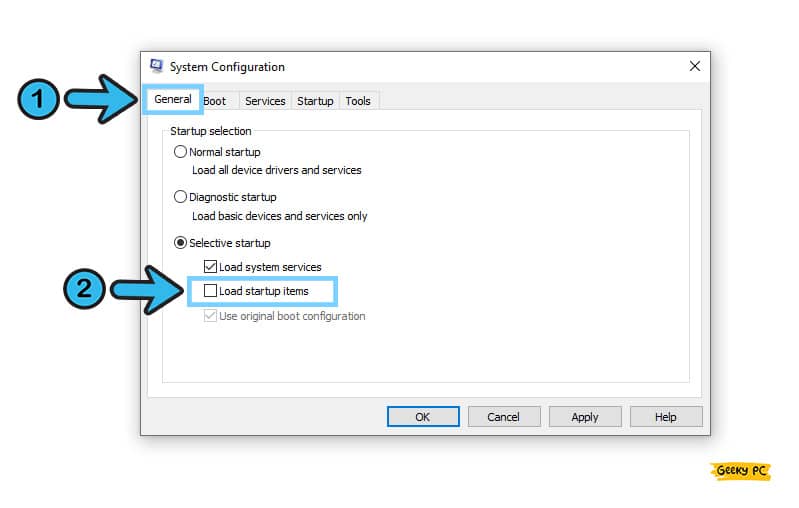
- Step 5: Navigate to the “Selective Startup” option from the header selection menu and uncheck the box beside the “Load Startup Items” options.
- Step 6: Select the “Services” tab from the header selection menu.
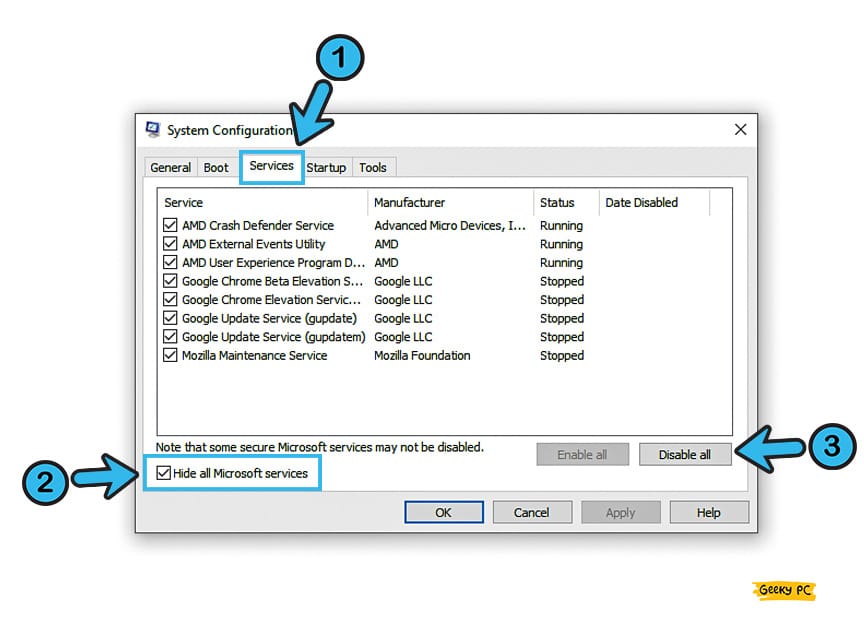
- Step 7: Now, check the adjacent box to the “Hide all Microsoft services” option.
- Step 8: Once you get the full list of services, click on the “Disable All” button to end all of them.
- Step 9: Navigate to the “Startup” tab from the header selection menu, and further select the “Open Task Manager” option.
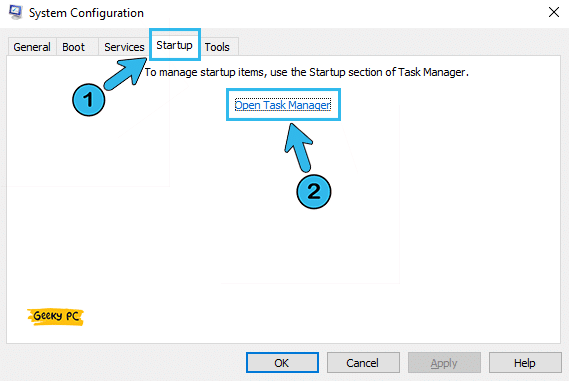
- Step 10: Once the “Task Manager” window launches, right-click on each item and then click on the “Disable” option.
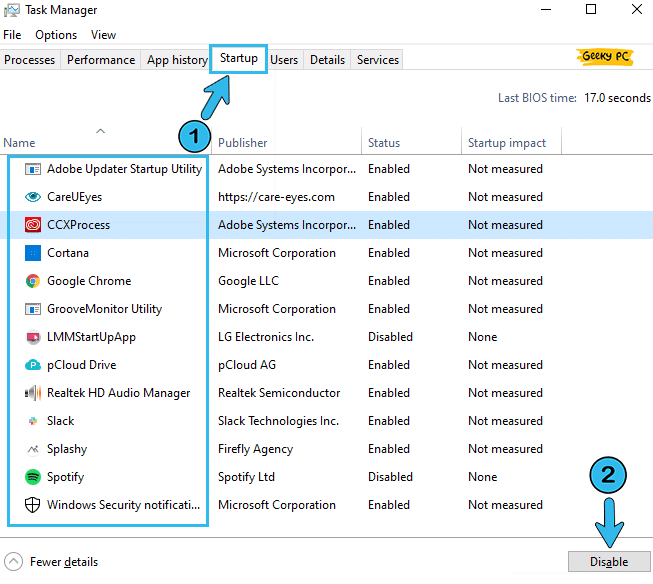
- Step 11: Once you have disabled all the available options, click on the “OK” button to save the settings.
- Step 12: Close the “Task Manager” app on your system and restart your device.
A few of our users have started getting an unexpected ethernet error with a yellow triangle on their LAN option once they have disabled the startup applications to opt for a clean mode reboot.
If you are also facing the same, follow our step-by-step guide to resolve Ethernet Is Not Working in Windows devices.
2. Check Bad Sectors On HDD
If you are getting the unknown software exception 0xe0434352 error code too frequently on your system, there may be a bad sector on your hard drive that the Windows OS can’t access properly.
In that case, you should check for all the bad and corrupted sectors of your HDD first.
- Step 1: Press the “Windows Key + R” buttons together to launch the “Run” dialog box on your system.
- Step 2: Now, type “CMD” in the designated field and click on the “OK” button to launch the app.
- Step 3: Once you get the black “Command Prompt” window, type “chkdsk /r c:” (If “C:” is your default system drive partition) and press the “Enter” button.
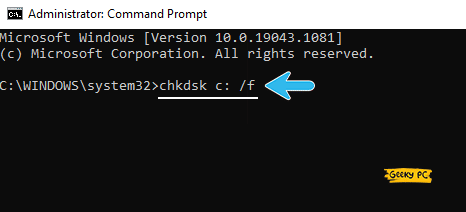
- Step 4: Let the disk checker tool automatically find and fix all the bad sectors on your device.
- Step 5: Once the operation is done, type “Exit” and press the “Enter” button to close the “Command Prompt” app.
- Step 6: Now, reboot your device and check whether you are still getting the same issue.
Old-school hard drives with rotating discs are more prone to bad sectors than the new-age solid-state drive. SDD can also boost your system speed significantly as it has a faster read-write speed than HDD.
So, if you are getting too many bad sectors, it is time to install an SDD on your device.
3. Update Your Operating System
Not only just 0xe0434352 error on your .Net framework, but you’ll also start getting various other issues on your device if your Windows OS update is long due.
So, before trying anything else, you should update your OS first to automatically fix all the minor glitches and errors on your device.
- Step 1: Click on the “Magnifying Glass” icon located at the bottom-left corner of your taskbar.
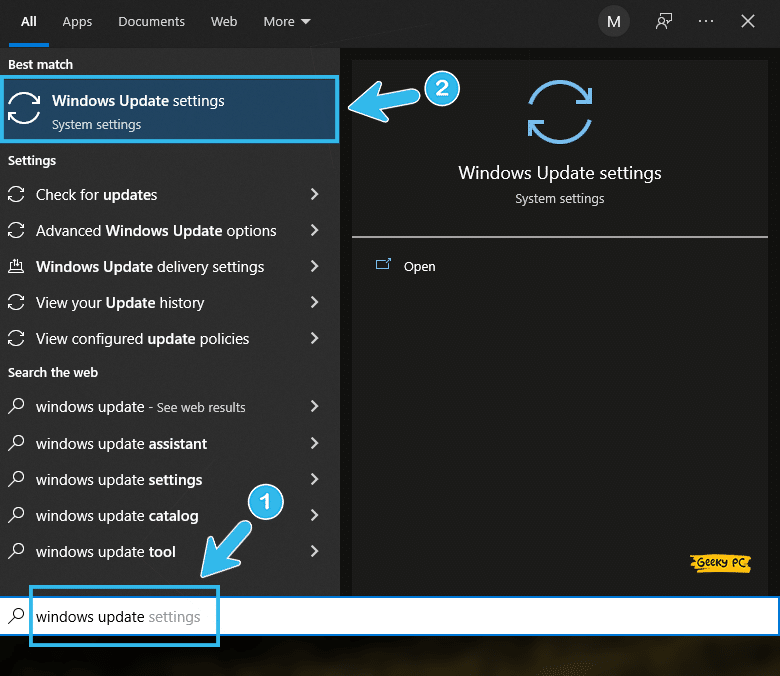
- Step 2: Once you get the “Search” field, type “Windows Update” in the designated field and click on the very first result that appears.
- Step 3: Once the “Update” window launches, navigate to the left panel and click on the “Windows Update” button.
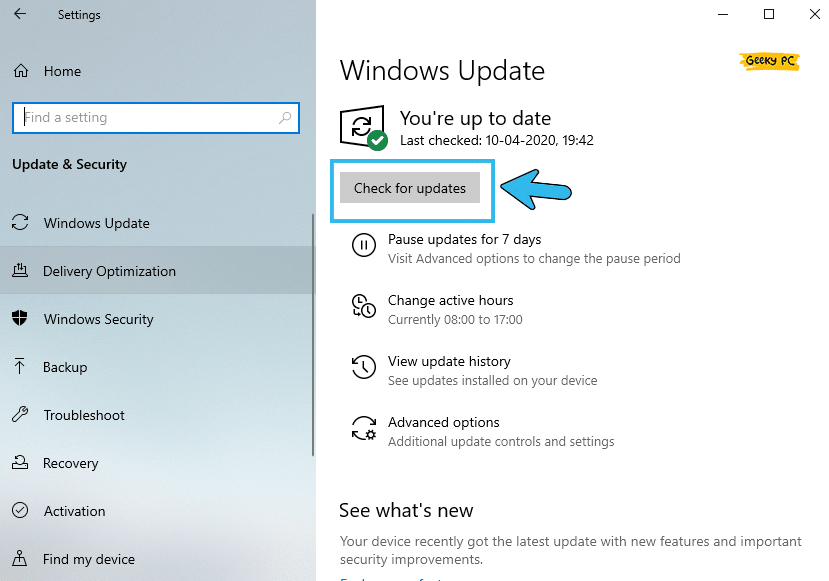
- Step 4: Navigate to the right panel now and click on the “Check for updates” option.
- Step 5: Let Windows automatically find and install the latest update files from the Microsoft server.
- Step 6: Once your Windows OS is completely updated, reboot your device.
A few of our existing users have reported to us that they have started getting an unresponsive taskbar once they have rolled out the newest Windows update.
4. Update The GPU Driver
Not just from the bad sectors on your HDD or any background app conflict, the .Net error can still pop up on your device if you are running an obsolete version of the GPU driver.
So, you should also update all the available GPU drivers installed on your device to resolve this issue in no time.
- Step 1: Depending on the variant of your Windows OS, right-click on either the “Start” button or the “Windows” icon on your device.
- Step 2: Once the contextual menu appears, select the “Device Manager” option from the list.
- Step 3: After you get a new Window, click on the “Display Driver” option to expand it completely.
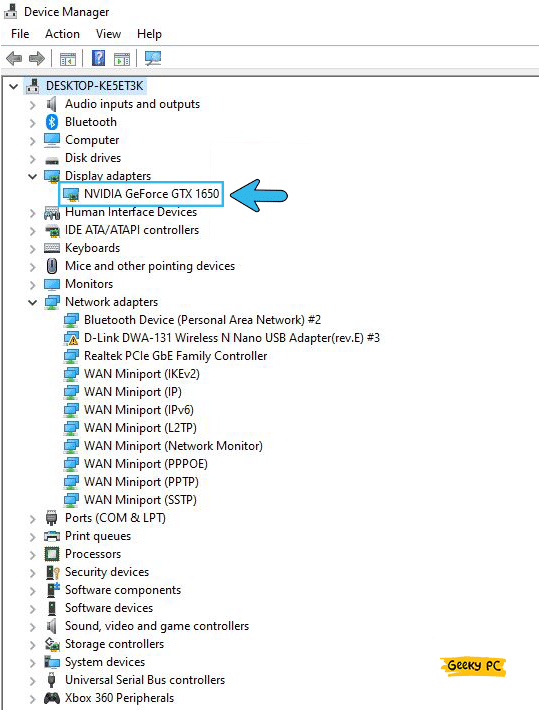
- Step 4: Now, locate your GPU driver from the list and right-click on it to fetch the contextual menu.
- Step 5: Select the “Update Driver” option from the list and further click on the “Search automatically for drivers” option when you get the new prompt.
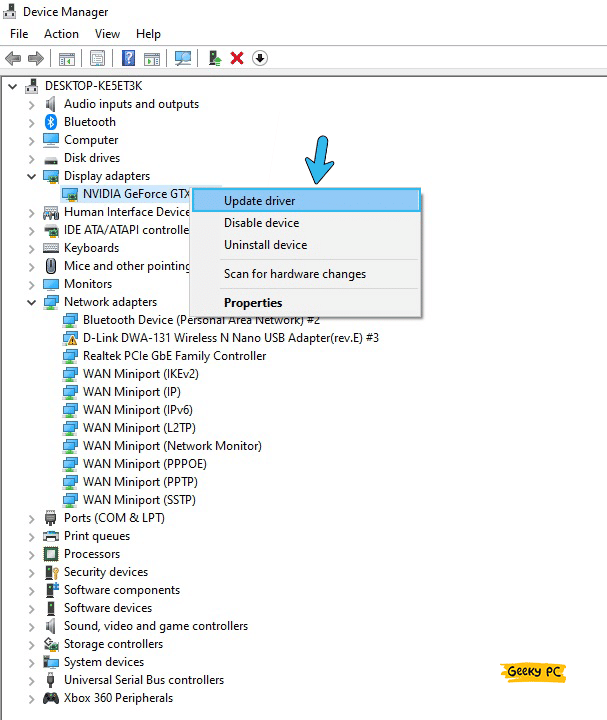
- Step 6: Now, let Windows automatically find and install the driver update for your GPU.
- Step 7: Follow the exact procedure again and update all the available GPU drivers listed on the “Device Manager” window.
You may get an unresponsive or buggy screen on your device once you update the GPU installed on your system, especially if you are using a low-end monitor.
But to resolve it, you can simply follow our detailed guide to fix the generic PnP monitor error in Windows devices.
5. Disable Windows Defender
Without any doubt, Windows Defender is a robust security app that can effectively block all suspicious connections and virus threats on your device.
But at times, this defender can override the .Net framework. So, to fix error code 0xe0434352 on your device, you should temporarily disable it first.
- Step 1: Press the “Windows Key + I” buttons together to launch the “Settings” app on your device.
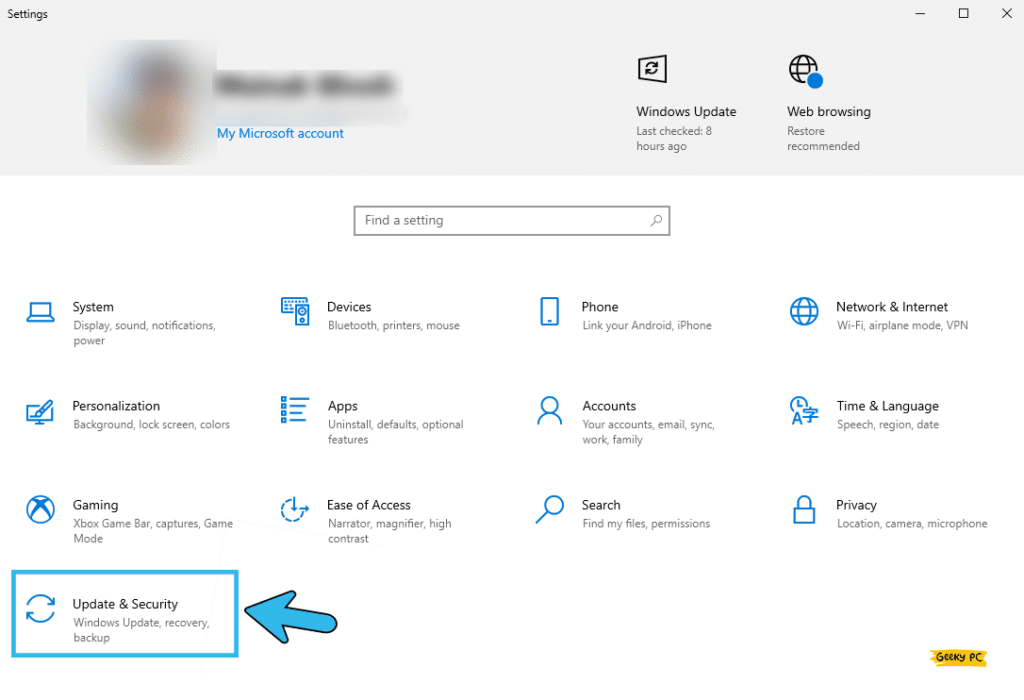
- Step 2: Now, scroll down at the bottom of the window and click on the “Update & Security” option.
- Step 3: Once you get the new window, navigate to the left panel, and click on the “Windows Security” option.
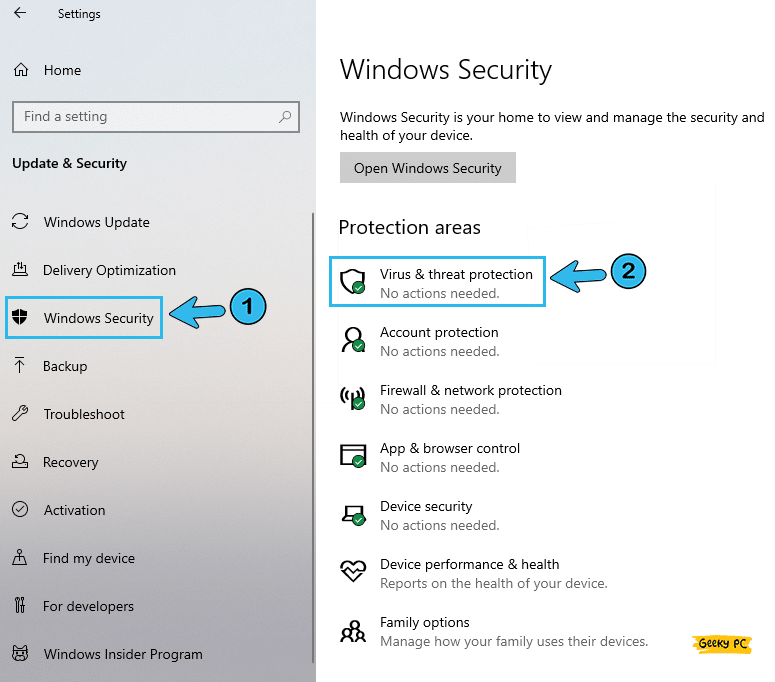
- Step 4: Now, navigate to the right panel and click on the “Virus & threat protection” option.
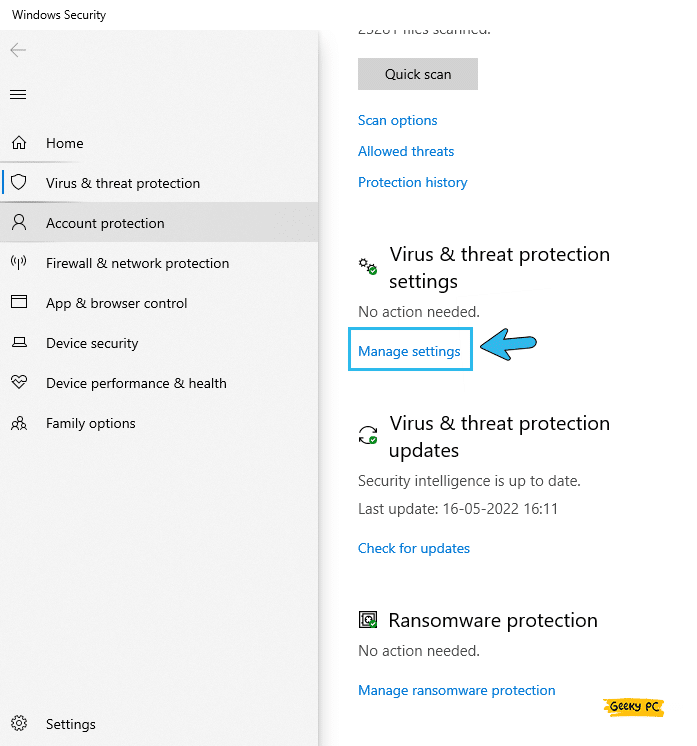
- Step 5: Once the new window appears, click on the “Virus & threat protection settings” option.
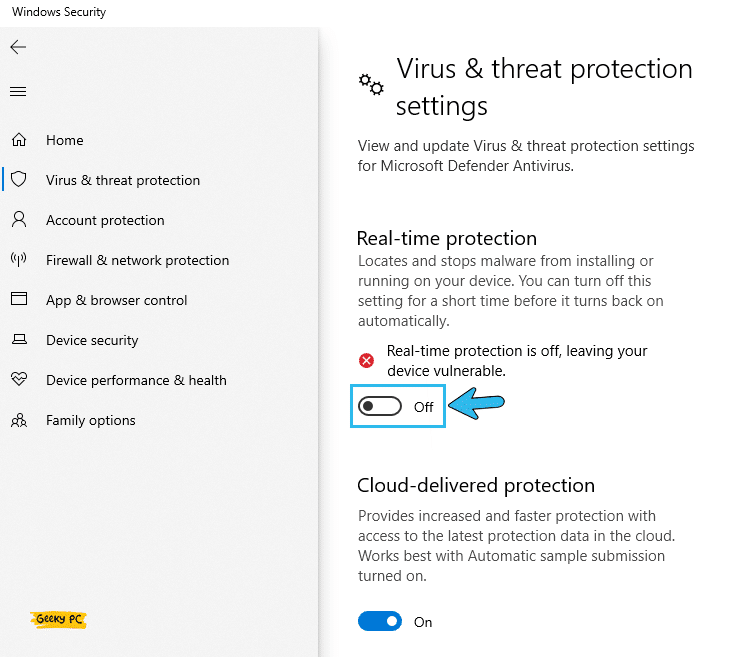
- Step 6: Click on the toggle switch beside the “Real-time protection” option to disable the antivirus temporarily.
- Step 7: Now, press the “OK” button to save the settings and exit the app.
Many people have started getting a group policy error on their Windows-based devices once they have disabled the Windows Defender antivirus, especially if they are using it under a network administrator.
If you are facing the same, follow our step-by-step guide to resolve the “This program is blocked by group policy” error in Windows devices.
6. Create A New Windows User Account
The unknown software exception error can even occur on your device if you are using a corrupted, shared, or buggy Microsoft user account.
So, it is better not to repair the old one, as it can again act buggy. Instead, you should create a new user account altogether and start using it.
- Step 1: Press the “Windows Key + I” buttons together to launch the “Settings” app on your device.
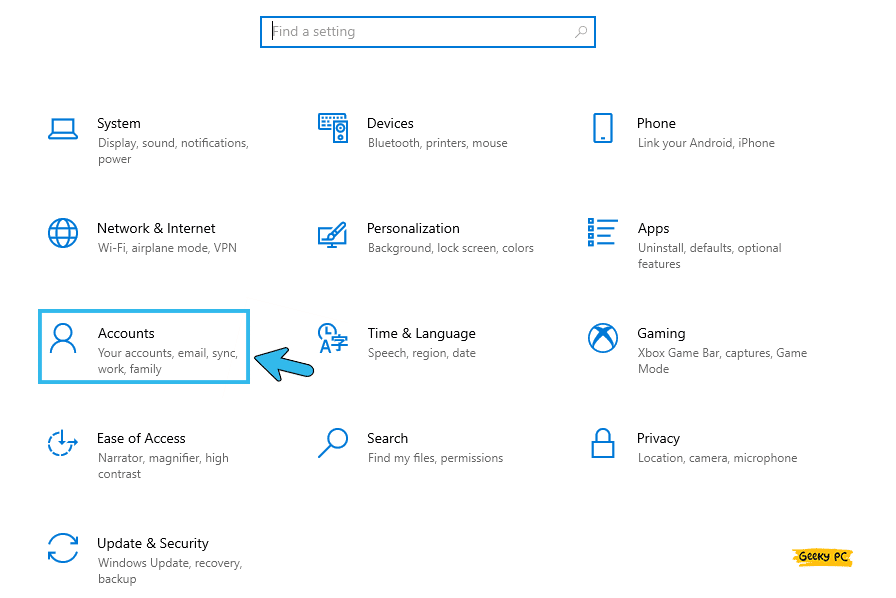
- Step 2: Now, select the “Accounts” option from the menu.
- Step 3: Once the new window appears, navigate to the left panel, and click on the “Family & other users” option.
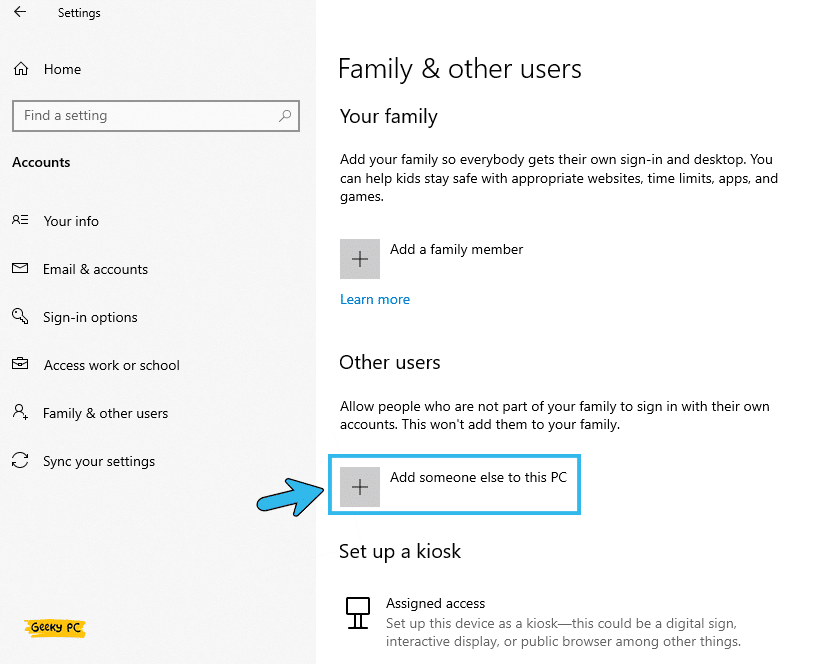
- Step 4: Scroll down the page and click on the “Add someone else to this PC” option located under the “Other users” header.
- Step 5: Once you get a new prompt, select the “I don’t have this person’s sign-in information” option.
- Step 6: Now, click on the “Add a user without Microsoft” option and follow the on-screen instruction.
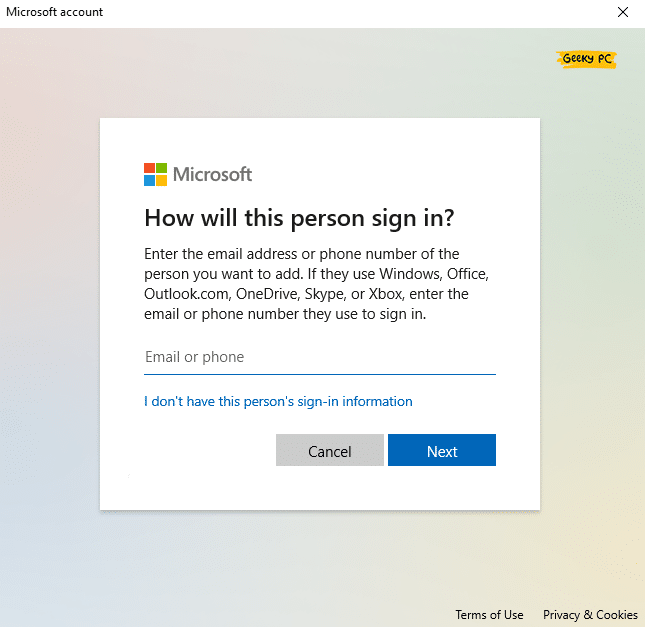
- Step 7: Once you have created a new account, log out from your old account, and log in with the new credential.
- Step 8: Now, reboot your device and check whether you are still facing the same issue.
Many people have reported getting a GPU error, especially if they are using an Nvidia graphics card, once they have created a new user account on Microsoft and started using it.
6+ Advanced Fixes For The Error Code 0xe0434352
If the generic fixes we have mentioned above are not sufficient to resolve the error code 0xe0434352, there is no other way than to resort to the more advanced fixes. However, these pro fixes can definitely fix the error in no time.
7. Run SFC Scan On Your Device
SFC or System File Checker is an effective tool to resolve glitches that now come preinstalled with the latest Windows 10 and 11 OS.
It not only fixes all the minor bugs on any Windows device but is also pretty effective in resolving all the .Net-related issues on your system. So, you should execute the SFC scan to fix this issue.
- Step 1: To launch the “Run” dialog box, press the “Windows Key + R” buttons together.
- Step 2: Once you get the new field, type “CMD” in the designated box and press the “OK” button.
- Step 3: After the black “Command Prompt” window appears, type the “sfc /scannow” command.
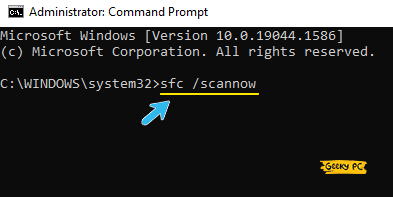
- Step 4: Now, hit the “Enter” button and let the SFC automatically search and resolve all the related glitches on your device.
- Step 5: Once the operation is done, type “Exit” and hit the “Enter” button to close the “Command Prompt” app.
- Step 6: Now, reboot your device and check whether you are getting the same error or not.
Many people have reported to us that they have started getting DLL-related bugs, especially the d3dx9.dll, once they have opted for the SFC scan.
8. Execute DISM Scan
Not just the SFC tool, the latest Windows OS also comes with a preinstalled Deployment Image Servicing and Management or DISM tool.
And if the SFC scan alone can’t fix the 0xe0434352 error code in Windows OS, you can opt for the DISM scan to resolve the issue in no time.
- Step 1: Press the “Windows Key + R” buttons together to launch the “Run” dialog box on your system.
- Step 2: Type “CMD” in the designated field and click on the “OK” button to launch the app.
- Step 3: Once you get the black “Command Prompt” window, type the “DISM /Online /Cleanup-Image /StartComponentCleanup” command.
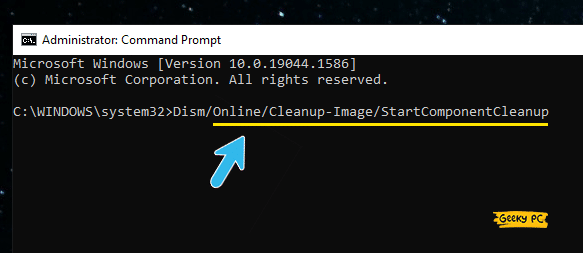
- Step 4: Press the “Enter” button to let the image cleaning operation start.
- Step 5: Once the operation is done, type the “Dism /Online /Cleanup-Image /ScanHealth” command, and press the “Enter” button again.
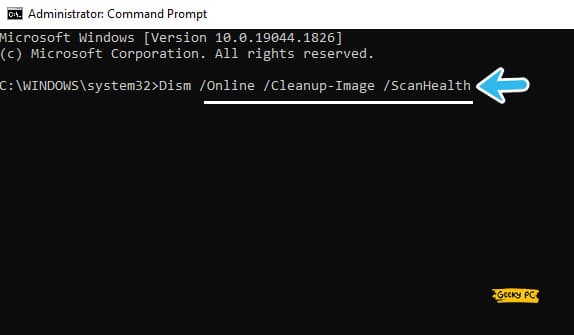
- Step 6: Finally, type the “DISM.exe /Online /Cleanup-image /Restorehealth” command and hit the “Enter” button again.
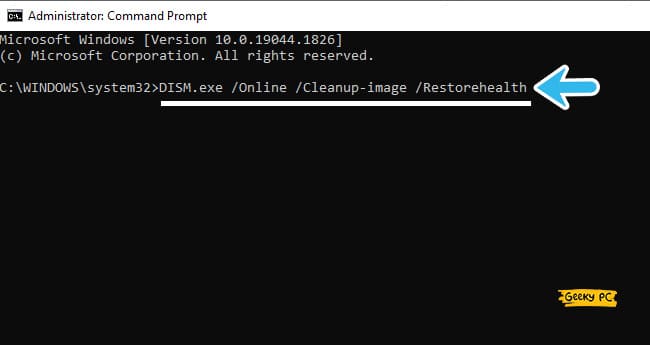
- Step 7: Once all the operations are performed, type “Exit” and hit the “Enter” button to close the “Command Prompt” app.
- Step 8: Now, restart your device and check whether you are getting the same issue.
A few of our users have reported getting a strange DISM error, especially the 87 error code, once they have executed the DISM scan on their devices.
9. Reinstall .NET Framework
The error code 0xe0434352 mainly occurs on Windows-based devices if there is a glitch or bug in the .Net framework. But it isn’t easy to repair the framework.
Instead, you can reinstall the .Net framework altogether to resolve the issue. And you can simply do it in a few simple steps.
- Step 1: Press the “Windows Key + R” buttons together to launch the “Run” dialog box on your device.
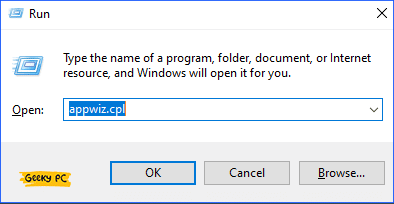
- Step 2: Type “appwiz.cpl” in the designated field and click on the “OK” button to launch the app.
- Step 3: Once the “Programs and Features” window appears, navigate to the “.NET Framework” from the list.
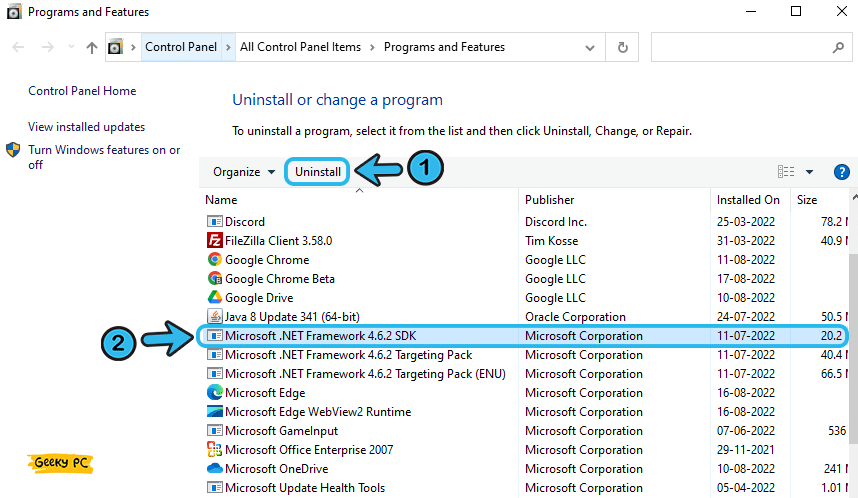
- Step 4: Right-click on the app to fetch the contextual menu and click on the “Uninstall” button.
- Step 5: Follow the on-screen instructions to uninstall the .Net framework completely from your device.
- Step 6: Now, go to your “C:\Windows\” drive (if it is your default system partition) and locate the “Assembly” folder.
- Step 7: Now, right-click on the folder and click on the “Rename” button from the contextual menu.
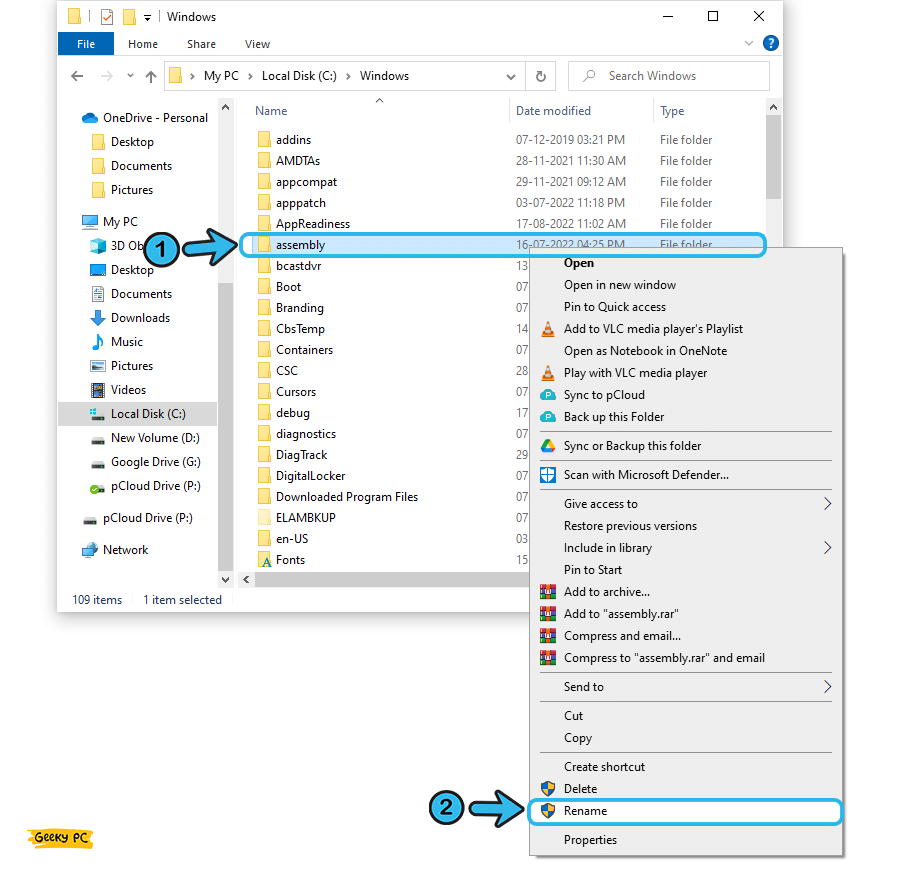
- Step 8: Rename the folder to “assembly1” and save it.
- Step 9: Locate the “Microsoft.Net” folder in the same manner and rename it to the “Microsoft.NET1” before closing the window.
- Step 10: Now, press the “Windows Key + R” buttons together again to launch the “Run” dialog box.
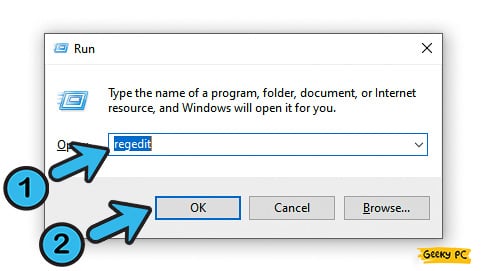
- Step 11: Type “regedit” in the designated field and hit the “Enter” button.
- Step 12: Once the “Registry Editor” app opens, navigate to the “Computer\HKEY_LOCAL_MACHINE\SOFTWARE\Microsoft” path.
- Step 13: Now, right-click on the “.NETFramework“ on the right panel and click on the “Delete” option.
- Step 14: Once the folder is deleted, close the “Registry Editor” app and reboot your system.
You must rename the “Assembly” and “Microsoft.Net” on your default system drive before installing the new framework.
If you proceed without renaming or deleting the folder, the contents of those two folders can override the new .Net framework and again trigger the same issue on your device.
10. Run Microsoft .NET Framework Repair Tool
If you can’t reinstall the .Net framework on your device due to any issue, you can still repair the entire framework, all thanks to the .NET Framework Repair Tool.
You can simply run this tool on your device to resolve the application error 0xe0434352 in no time.
- Step 1: Open any of your Web browsers (preferably Google Chrome) on your device.
- Step 2: Search for “Microsoft .NET Framework Repair Tool” and click on the very first page that appears on the result.
- Step 3: Once the “Download Microsoft .Net Framework Repair Tool” page opens, click on the “Download” button.
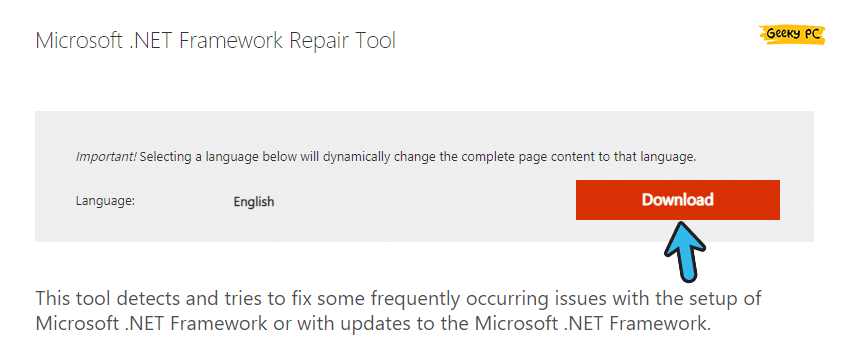
- Step 4: Once the installation file is downloaded, navigate to your “Downloads” folder, and double-click on it.
- Step 5: Follow the on-screen instruction to install the repair tool on your device.
- Step 6: Now, run the repair tool and wait until the tool automatically finds and fixes the issues on the .Net framework.
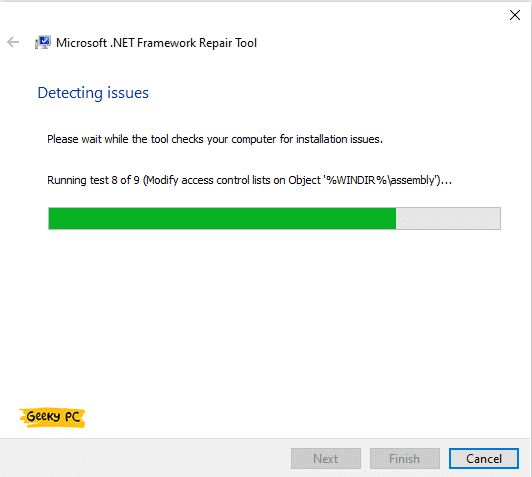
- Step 7: Once the operation is done, reboot your system and check whether you are still getting the same issue.
Many of our users have already reported to us that they are getting an unresponsive start button once they have executed the .Net framework repair operation. If you are also facing a similar issue on your system, follow our step-by-step guide to fix the “Start button is not working” on Windows 10/11.
11. Change KernelBase.dll File Permissions
The error code 0xe0434352 can trigger on Windows OS for various reasons. It is not just the glitch in the .Net framework that can trigger this issue.
If you have a corrupted or buggy kernel DLL file installed on your system, this issue can still appear. So, you need to manually change the file permission to resolve it.
- Step 1: First, copy the “KernelBase.dll” file from another Windows device or download it from any third-party site.
- Step 2: Now, navigate to the “C:\Windows\SysWOW64” (For 64-bit OS architecture) or “C:\Windows\System32” (For 32-bit OS architecture) folder and replace the file with the new one.
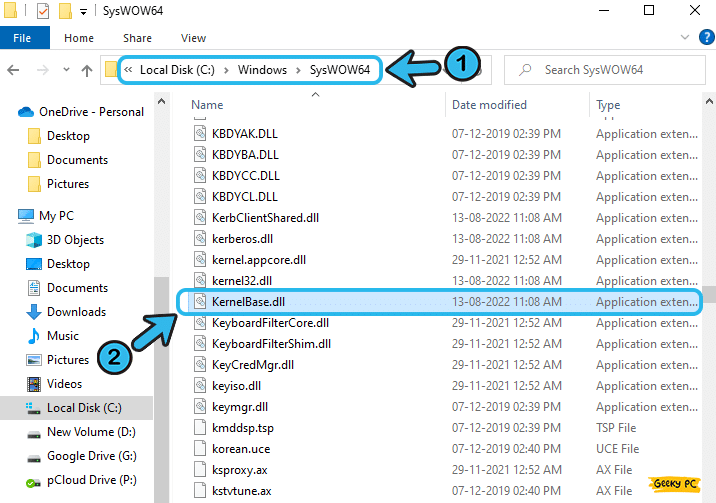
- Step 3: Locate and right-click on the “KernelBase.dll” file to fetch the contextual menu and select the “Properties” option.
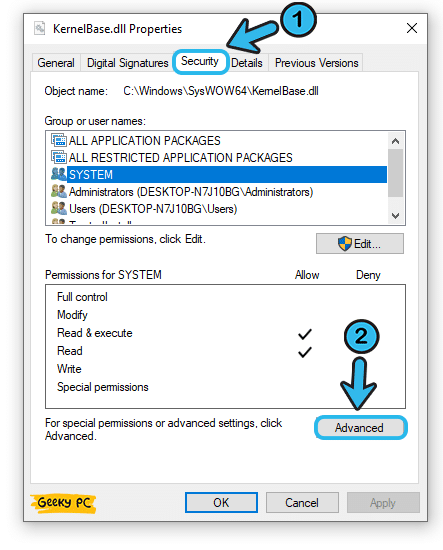
- Step 4: Select the “Security” tab from the header selection menu and click on the “Advanced” option.
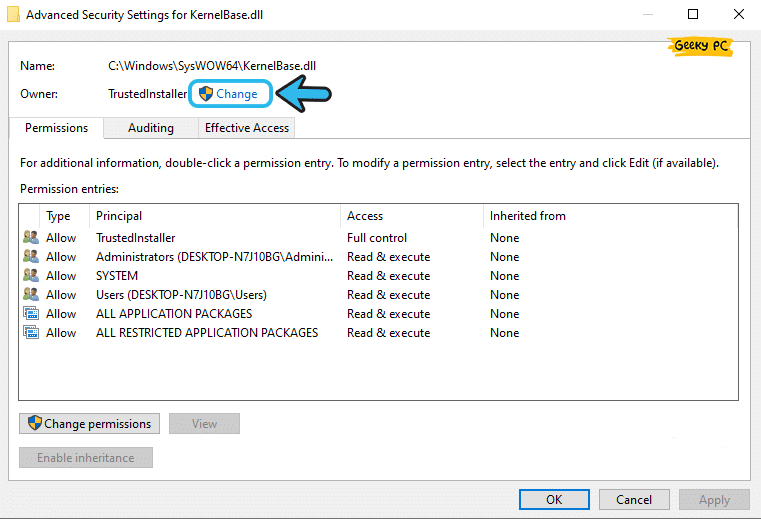
- Step 5: Click on the “Change” button beside the “Owner” header and type “Everyone” inside the “Object Name” field.
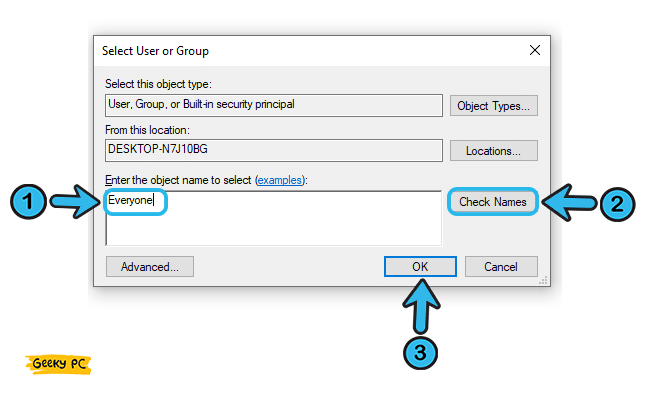
- Step 6: Click on the “Check Names” button and further click on the “OK” button to add all the users as the owner.
- Step 7: Now, tick the box beside the “Replace Owner on Sub Containers and Objects” option.
- Step 8: Toggle to the “Auditing” tab from the header selection menu and click on the “Add” button.
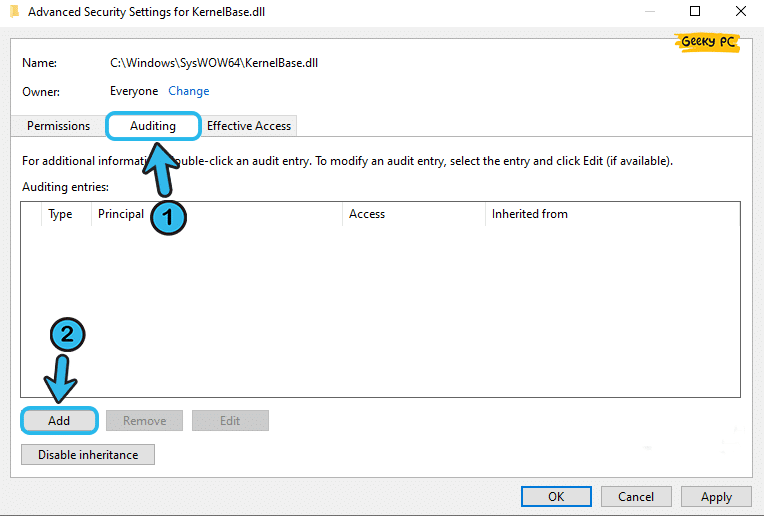
- Step 9: Click on the “Select A Principal” button and add “Everyone” to the list.
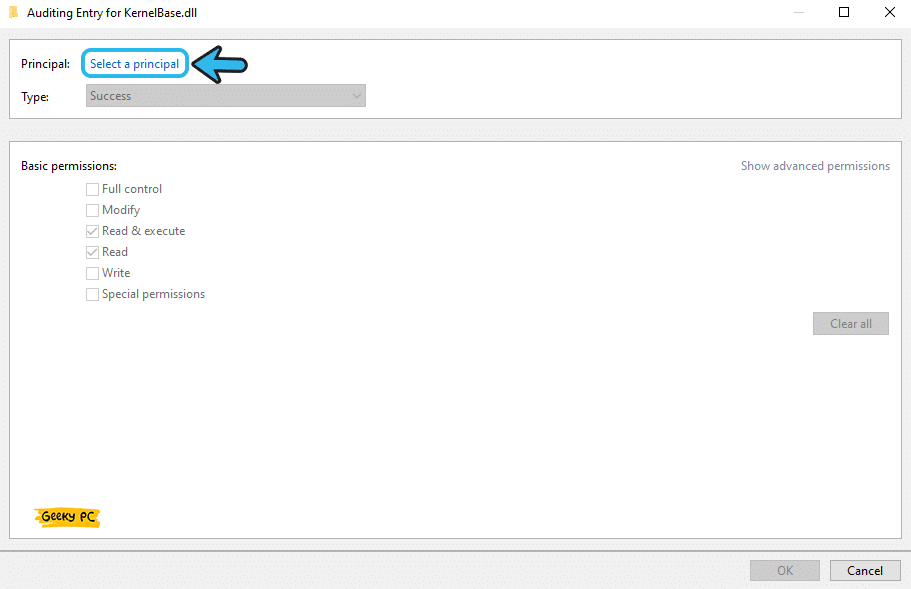
- Step 10: Tick the small box beside the “Full Control” option and then click on the “OK” button.
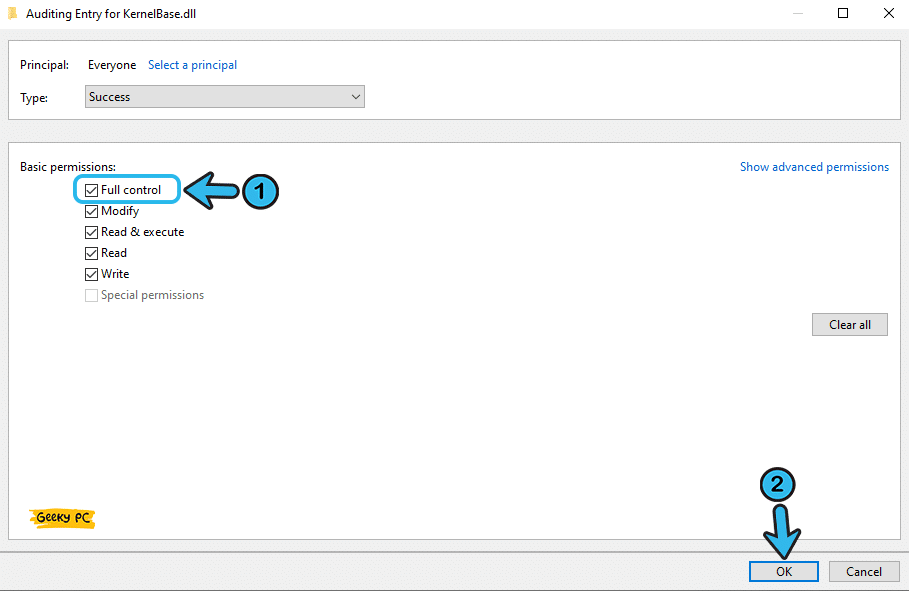
- Step 11: Now, toggle to the “Effective Access” tab from the header selection menu and click on the “Select a User” option.
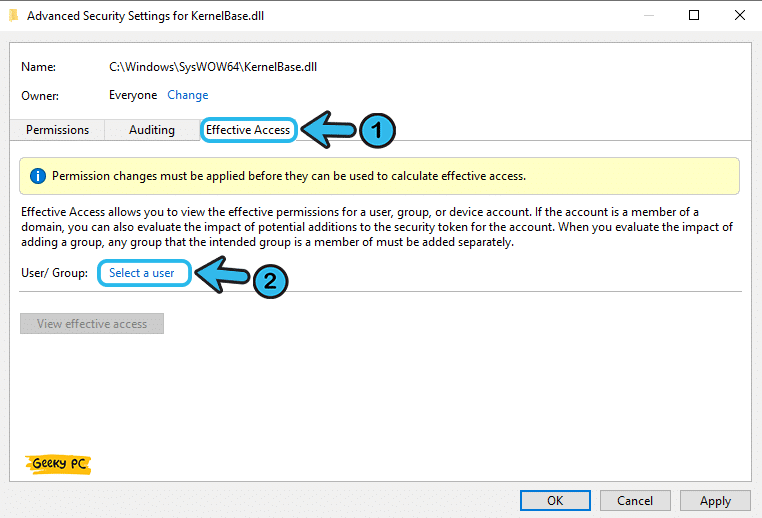
- Step 12: Tick the box beside the “Full Control” option and select “Everyone” from the list.
- Step 13: Click on the “Apply” button to save all the settings.
- Step 14: Now, again, switch to the “Advanced” section under the “Security” tab from the header selection menu.
- Step 15: Click on the “Edit” button and add “Everyone” in the “Object Name” field.
- Step 16: Tick the adjacent box of the “Full Control” option, click “Apply” to save the settings and exit from the window.
- Step 17: Now, reboot your device and check whether you are still getting the same .Net error.
You must copy the “KernelBase.dll” file from a secure device or should download it from a trusted site with HTTPS encryption.
If you copy and install the corrupted file from a device, this issue not only remains unsolved but will further create additional issues. So, download it only from a trusted source.
12. Restore Windows To A Previous Point
If none of the above methods are working to resolve the 0xe0434352 error code in window-based devices, the problem may lie in the root folder or any installation directory.
And in that case, you must restore your Windows to a previous point when everything was running smoothly and error-free.
- Step 1: Depending on the variant of your installed OS, right-click on either the “This PC” or “My Computer” icon.
- Step 2: Click on the “Properties” tab from the contextual menu.
- Step 3: After the “System Settings” app appears, click on the “Advanced System Settings” option from the menu.
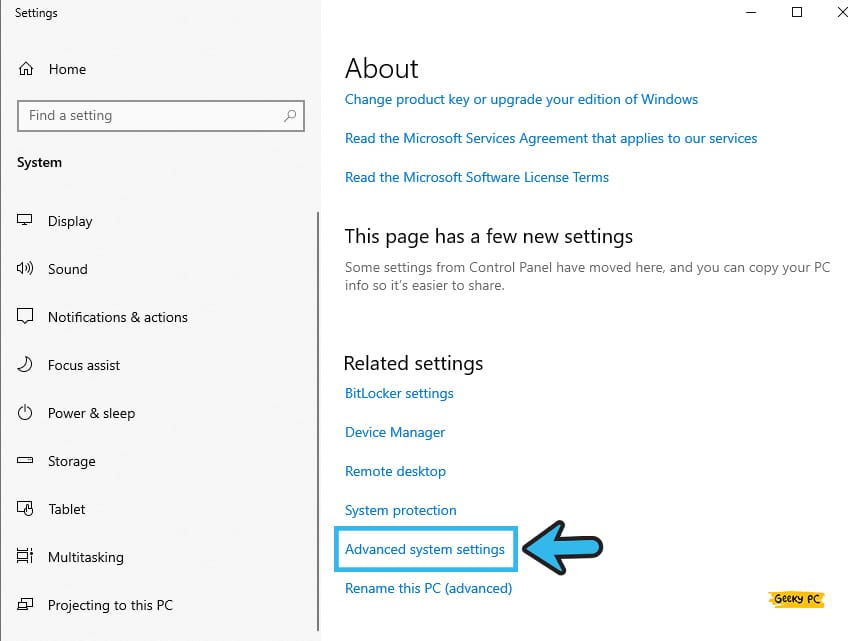
- Step 4: Now, navigate to the header selection menu and click on the “System Properties” tab.
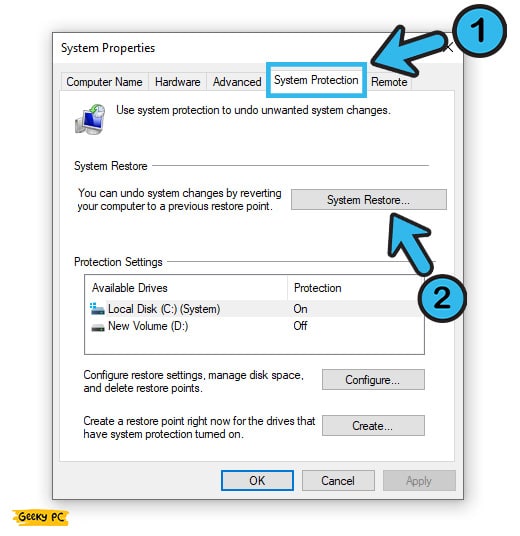
- Step 5: Select the “System Restore” option and further click on the “Next” button.
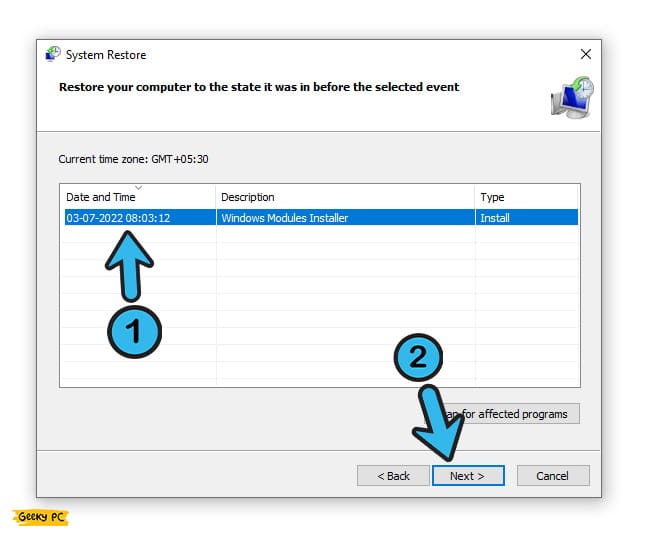
- Step 6: Click on the “Show more restore points” option to locate all the available restore points on your system.
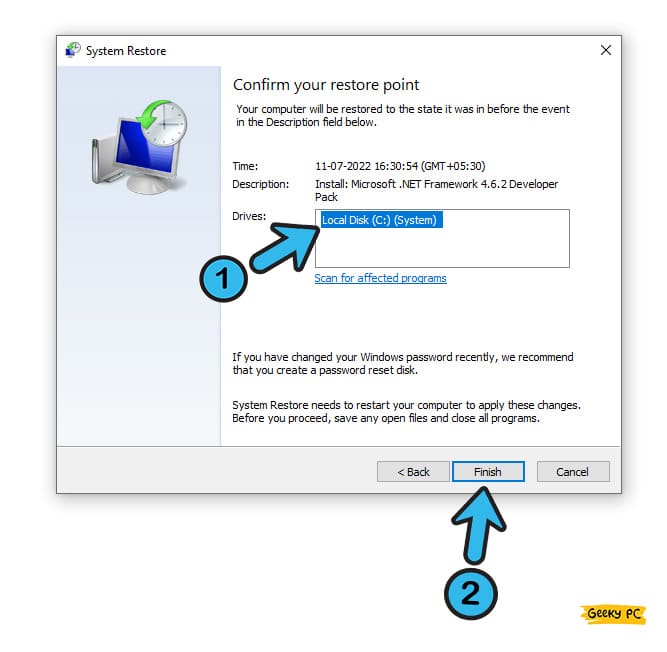
- Step 7: Select any of the previous restore points when everything was running smoothly and follow the on-screen instruction.
- Step 8: Once your OS is fully restored to the previous point, reboot your device.
A few of our users have started getting a network gateway error on their devices once they have restored the OS to a previous point, especially while using a static IP connection.
Conclusion
Before you resort to any pro method we have mentioned above to resolve the error code 0xe0434352 on your device, you must opt for the generic techniques first. However, if you have to resort to advanced fixes, you should create a system restore point first to roll back if any unforeseen circumstances occur.
So, these are all the practical solutions we have to resolve the software exception in the .Net framework. If you think we have missed any, or if you have any effective solution, feel free to drop your suggestion and feedback in the comment section.
FAQs
Q. What is a software exception?
Software exception is when a particular software or app starts acting buggy that directly interferes with the Windows OS and can also stop it completely. It also occurs if software or app tries to access the root files of your Windows OS that it doesn’t have permission for.
Q. What is the difference between an error and an exception?
Software exception mainly occurs during the compilation and runtime. Whereas errors only trigger during the runtime. On the other hand, software exceptions can specifically trigger if there is a wrong code or bug in the software itself. In contrast, the error can even appear if the file is corrupted.
Q. How can I prevent Windows application errors?
First, you need to install only those software and apps that are supported by your OS architecture type. Besides, you must always keep your Windows OS updated. It is also better to update the .Net framework on your Windows-based device whenever Microsoft releases a new update for the framework.
Q. What if I am not able to fix the unknown software exception?
There are two ways to resolve it if you can’t fix the software exception. First, you can reinstall that particular software or can also update it to automatically fix the glitch. And secondly, you can also update or reinstall the framework that the software is based on, such as the .Net framework.
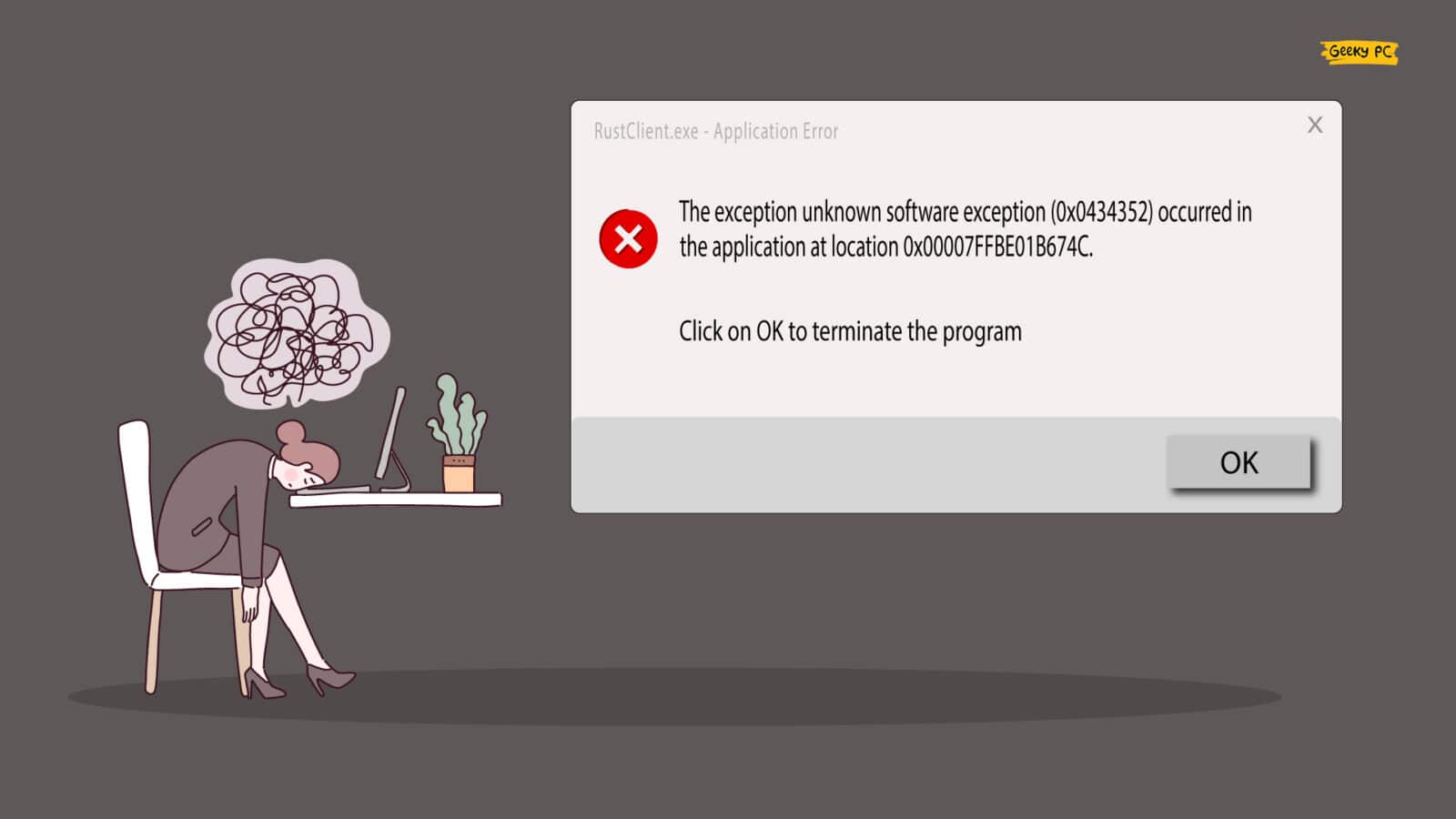


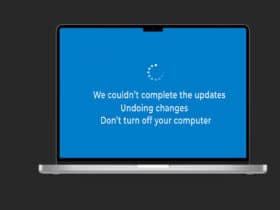
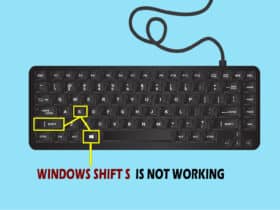
Leave a Reply
View Comments